While at my temporary money-making position yesterday I was helping an unfortunate woman resolve why her printed photographs were blurry.
They were pixellated. Because it was a low-resolution file. I get that a lot. Like- A LOT a lot. Those words "it's pixellated" or "it is a low-resolution image" come from my mouth more than "how can I help you?" Easily said, but not easily explained.
I've explained this phenomenon of pixellation twenty different ways and my customers still don't understand. Oh, they pretend they understand, yet they walk away with that look in their eye like they just smoked a doobie.
I think I was more disturbed when she told me the images were NOT from her camera-phone, but her $2000 Canon DSLR (I added the DSLR because she doesn't know what those letters mean). As I have complained before- if you are going to purchase some ridiculous technology you really, REALLY need to take the time to learn about it.
So I carefully explained to her what pixellation is and how to fix it.
"There is nothing you can do on the computer to fix it?"
No.
I can't put back what is not there.
I'm not God. Nor do I ever ever want to be. He puts up with a lot of stupid crap from us.
This is just sounding like a customer-bashing session, which I really want to emphasize is NOT. I'm ranting, and frustrated that people are not taking responsibility and learning for themselves. I *love* learning new things and I wish the same feeling for others.
With that all said and out of the way how about a mini-lesson on what the heck pixellation is? Because unless you went to school for photography, design, or information technology you are probably for the most part in the dark and do not have a true understanding.
What is a pixel?
According to
Dictionary.com:
noun Computers, Television .
the smallest element of an image that can be individually processed in a video display system.
In other terms, a pixel is a square, that is super duper tiny and can only be viewed zoomed in at ten billionth percent (exaggeration). Pixels are used to put together images and type that is viewed on your computer screen, video, game console, etc. Oh, and digital cameras too (since that is what started this whole thing).
To go easy on ourselves lets speak in reference to digital cameras, I'm not going to get into too much detail, if you want to learn more buy a book!
When you take a picture the camera stores the image as little tiny squares- almost like pieces to a puzzle. Based on your camera settings there are only so many squares per inch that the camera is saving. (I really wish America wasn't so backwards and would teach the metric system).
Anyways.
There are only going to be so many squares, or pixels (as is the proper name) per inch (denoted as either DPI- dots per inch, or PPI- pixels per inch). If your camera is set at a low-resolution and you take a picture you will only be able to reproduce or print that picture out as certain sizes. If your camera is a 14MP (megapixel) camera, you should be able to print out a picture that is at least 11"x14" and is crystal clear, that is if the setting is correct.
You see, digital cameras nowadays have various resolution settings! If your camera is 14MP it will most likely give you an option within to settings to lower the resolution so it would essentially be easier to download and e-mail your photos to friends and family. Because the lower the resolution, the lower the number of pixels that are being saved in the file which in turn will make it easier for your computer and internet speed to send it off.
Am I making sense?
If the resolution is set too low or somehow was lessened by lets say clicking "YES" when your computer asks you if you want to reduce the file size (DEEP BREATH) you will only be able to print your picture out as a 4"x6" or 5"x7" at best.
Why?
BECAUSE...
There are only so many tiny squares that were saved within the file and when you try to print a picture at a larger size there aren't enough tiny squares to fill up the enlarged space so the image will appear boxy and blurry because the squares themselves have been enlarged to fill the gaps.
A printer is going to try to print your photos at 300DPI (at least that should be the setting), you need to make sure your camera is going to capture and save enough pixels to print the photo out clearly.
Pixellation happens because when a printer that is trying to read 300 pixels per inch and is only getting 150 pixels per inch it will try to compensate for the loss. The result is boxy, blurry, and yucky images.
I think that last statement pretty much sums it up.
What is our takeaway from this lesson?
1. Do not reduce your file size on your computer if you want to print out the image.
2. Check your camera settings. For the love of all things holy and pure read your camera's booklet.
3. Your camera-phone is not a replacement for a digital camera. Will never be. Period.
That last tidbit is just an extra thought that oozed out my brain.
Your camera-phone will always suck! Always. Even iPhone cameras, because there is no way to get the pictures off your phone at my kiosk. *insert evil laugh here*
Samples of Pixellation:
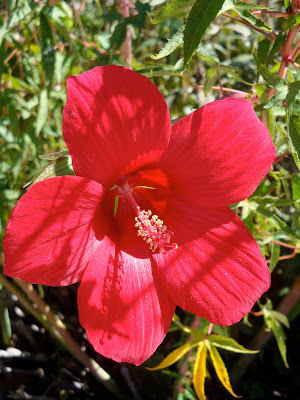 |
| Left at the original size, a picture will look perfect. |
 |
| What happens when a low-res file is forcefully enlarged. Can you start to see the boxes? |
These are my photos.
Any questions?


















